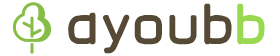If you see this error when cloning from a private Git server:
fatal: unable to access 'https://git.example.internal/myrepo.git/': server certificate verification failed. CAfile: none CRLfile: none
It means your system doesn’t trust the server’s SSL certificate. Here’s how to fix it properly by trusting the certificate manually.
Step 1: Export the Certificate
Use openssl to extract the server certificate:
openssl s_client -showcerts -connect git.example.internal:443 </dev/null 2>/dev/null | openssl x509 -outform PEM > git-example.crt
Step 2: Trust the Certificate
On Ubuntu/Debian
sudo cp git-example.crt /usr/local/share/ca-certificates/
sudo update-ca-certificates
On RHEL/CentOS
sudo cp git-example.crt /etc/pki/ca-trust/source/anchors/
sudo update-ca-trust
On Windows
- Run
mmc.exe - Add the Certificates snap-in for the Computer account
- Import the
.crtfile into Trusted Root Certification Authorities
Step 3: Retry the Git Operation
git clone https://git.example.internal/myrepo.git
Avoid This
Do not use:
GIT_SSL_NO_VERIFY=true git clone ...
This disables SSL checks and is insecure.
This method ensures your Git client can securely communicate with private servers using custom or self-signed certificates.